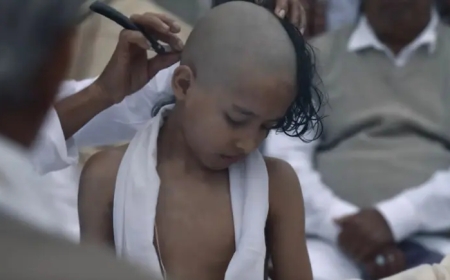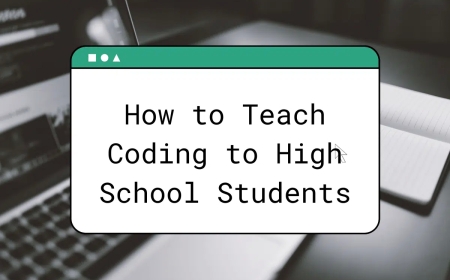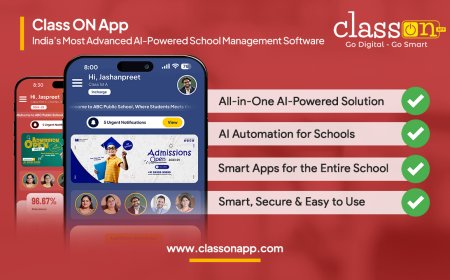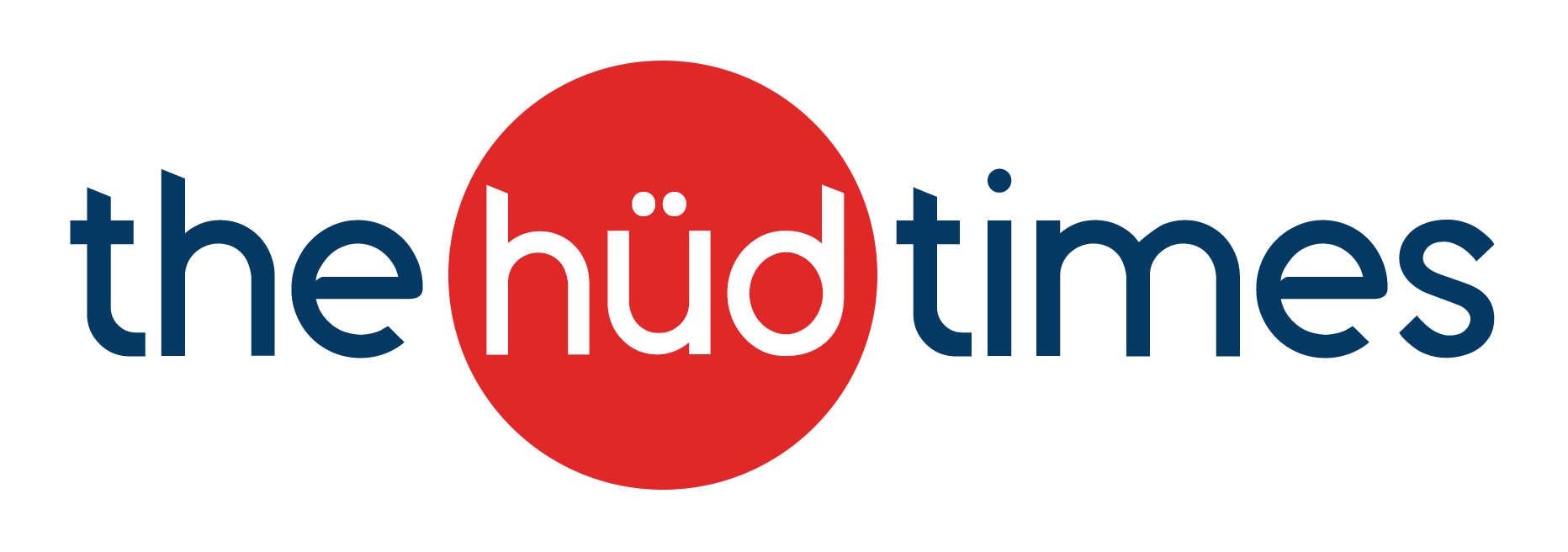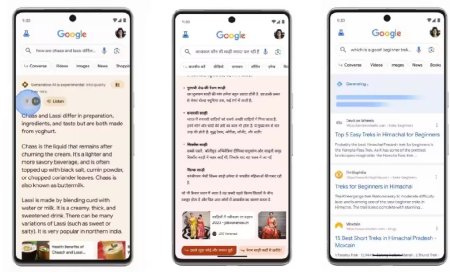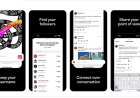PowerPoint for Web Introduces Caption and Subtitle Support for Videos
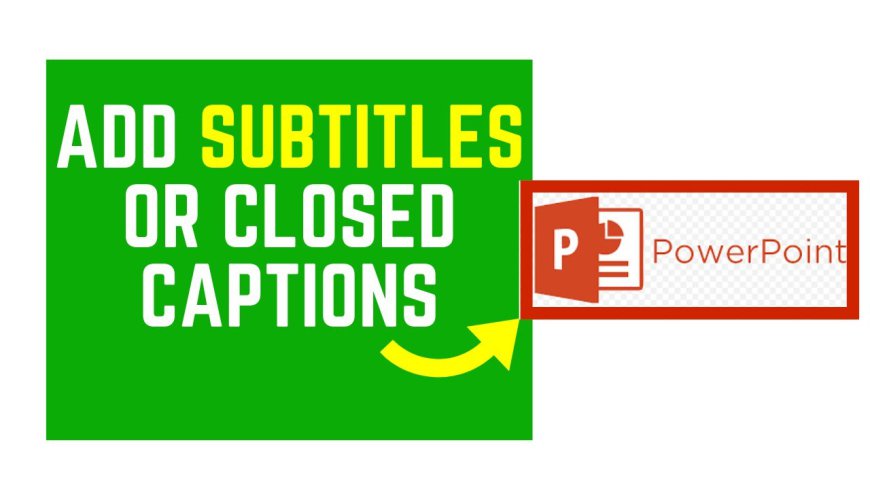
Microsoft has rolled out an exciting update for its PowerPoint for Web platform, enhancing accessibility and inclusivity in presentations. The latest feature addition includes robust support for captions and subtitles within videos, empowering users to create more engaging and comprehensible content.
This much-anticipated enhancement responds to the growing need for accessibility features in digital presentations. Including captions and subtitles in PowerPoint for Web is a significant step forward, catering to a diverse audience and ensuring that presentations are accessible to individuals with varying needs and preferences.
Key Features:
1. Seamless Integration: The integration of caption and subtitle support within PowerPoint for Web is seamless, providing users with an easy and intuitive process to incorporate these features into their presentations. Users can now upload videos and add captions or subtitles directly within the platform. 2. Enhanced Accessibility: This update significantly improves accessibility, making presentations more inclusive for individuals who are deaf, hard of hearing, or prefer visual aids for better comprehension. Captions and subtitles offer an additional layer of understanding, reinforcing the content delivered through videos. 3. Customization Options: PowerPoint for Web offers customization options for captions and subtitles. Users can adjust the font size, color, style, and position to ensure optimal readability and alignment with their presentation's design. 4. Language Support: The platform is designed to support multiple languages, allowing users to add captions and subtitles in various languages, broadening the reach of presentations across diverse audiences globally.How to Use the Feature:
- Upload Your Video: Start by uploading your video content onto PowerPoint for the Web.
- Add Captions/Subtitles: Navigate to the video and select the option to add captions or subtitles. Input your text or upload a pre-made subtitle file.
- Customize Settings: Tailor the appearance of captions/subtitles by adjusting font, size, color, and positioning to best suit your presentation's aesthetics.
- Preview and Finalize: Review your video with the added captions/subtitles to ensure accuracy and readability before finalizing your presentation.